Note: 1. updated default keyboard shortcut for timeline extract. 2. updated info on old ripple deleted having been, erm, deleted. 3. updated information on ungrouping and status LEDs.
Timeline Extract
 |
| Before extract: in/out points mark the region to be extracted; top track is locked. |
 |
| After extract: region removed on all unlocked tracks; with clips following the extracted region slided back accordingly. |
If you happen to have groups affected by an extract that span both unlocked as well as locked tracks, such groups will be opened and removed automatically. Groups needing to be moved and which solely span unlocked tracks are kept grouped and will simply be moved.
As you may notice, an extract is much different from a remove clip or resize clip: the extract works on a region and on multiple tracks at the same time.
In principle, extract is roughly the same as the old Timeline > All Clips > Ripple Delete, but the latter was broken since Kdenlive 15.x or so. In fact, the old ripple delete has now been removed completely and is superseded by extract. The new extract, by the way, doesn't move the timeline cursor anymore.
You can access extract from the menu Timeline > Removal > Extract Timeline Zone. The default keyboard shortcut is Shift+X.
Timeline Lift
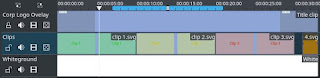 |
| Before lift: in/out points mark the region to be extracted; top track is locked. |
 |
| After lift: region cleared on all unlocked tracks; clips following the lifted region are unaffected. |
Also, if you happen to have groups affected by a lift that span both unlocked as well as locked tracks, such groups will be opened and removed automatically.
As you may recognize, a lift is much different from the more basic remove clip operation: the lift works on a region, instead of a single clip only, and it works on multiple tracks at the same time.
You can access lift from the menu Timeline > Removal > Lift Timeline Zone. The default keyboard shortcut is «Z».
