 |
| Disabling clips from clip context menu. |
So far, Kdenlive did only allow video editors to selectively disable the audio part or alternatively the video part on a per-clip basis in the timeline.
Update: (1) updated screenshots as the visibility of clip status icons has been vastly improved. (2) added screenshots detailing the available clip states. (3) Updated to correctly recent reorganized menu structure.
Controlling Timeline Clip Audio and Video
After the update, the context menu in the timeline got a new item: Disable Clip.
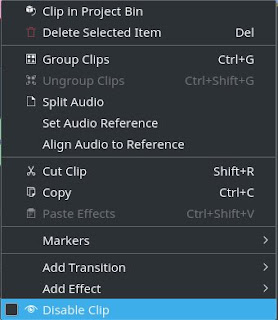 |
| New Disable Clip item in timeline context menu. |
Note: the Clip menu in Kdenlive's menu has been reverted to contain only the existing per-clip states Audio, Video, and Audio+Video as before.
This new timeline per-clip Disable Clip mode complements the existing per-clip modes Audio, Video, and Audio+Video and therefore it actually is independent of these existing modes.
Regardless of whether you have selectively suppressed either audio or video on a particular timeline clip, at any time you can temporarily disable a clip in the timeline. When you later enable the same clip again, it will revert to whatever combination of Audio, Video, or Audio+Video mode you did set before.
Please don't confuse these per-clip modes with the Hide Video and Mute Audio per-track states. The latter always apply to all clips on a given track.
Disabled timeline clips show a forbidden icon next to their titles. In addition, the clip contents are shown slightly faded.
 |
| Disabled clip in timeline shows forbidden status icon next to clip title. |
Timeline Clip Modes
If you happen to work with projects where you don't strictly separate video and audio, then you may also find the Video Only clip mode quite useful. It allows you to selectively disable audio for individual clips only, without muting a complete video track.
Not that professional editor purists would exactly thrill on those Kdenlive projects where audio spreads even to video tracks ... there are rumors about Kdenlive maybe getting kind of a strict mode.
 |
| Different timeline clip states: disabled, video only, audio only. |
The different timeline clip modes can be seen in the screenshot above:
- left: disabled clips show a forbidden sign.
- middle: video-only clips show an analog film icon.
- right: audio-only clips show a loudspeaker icon.